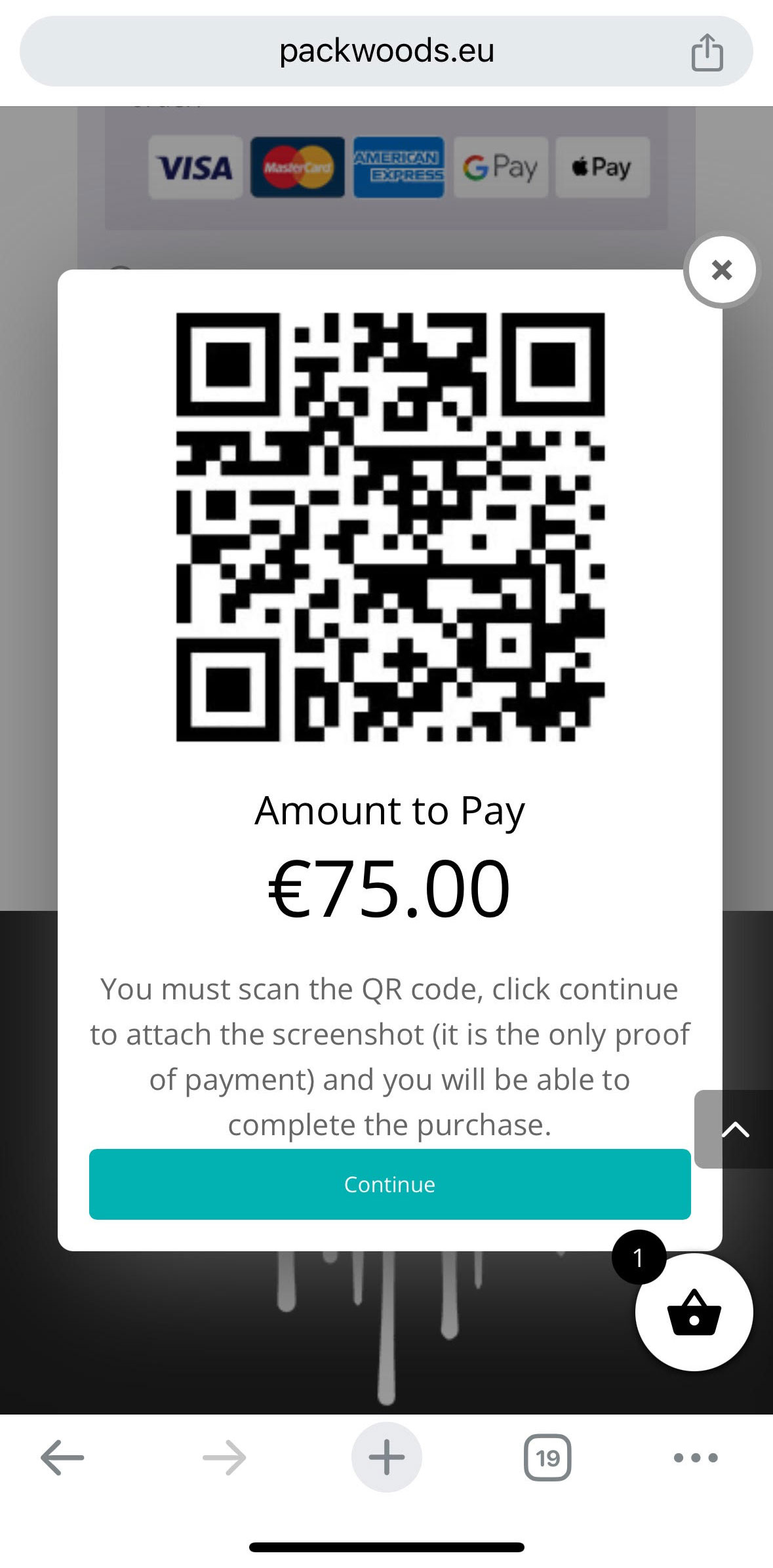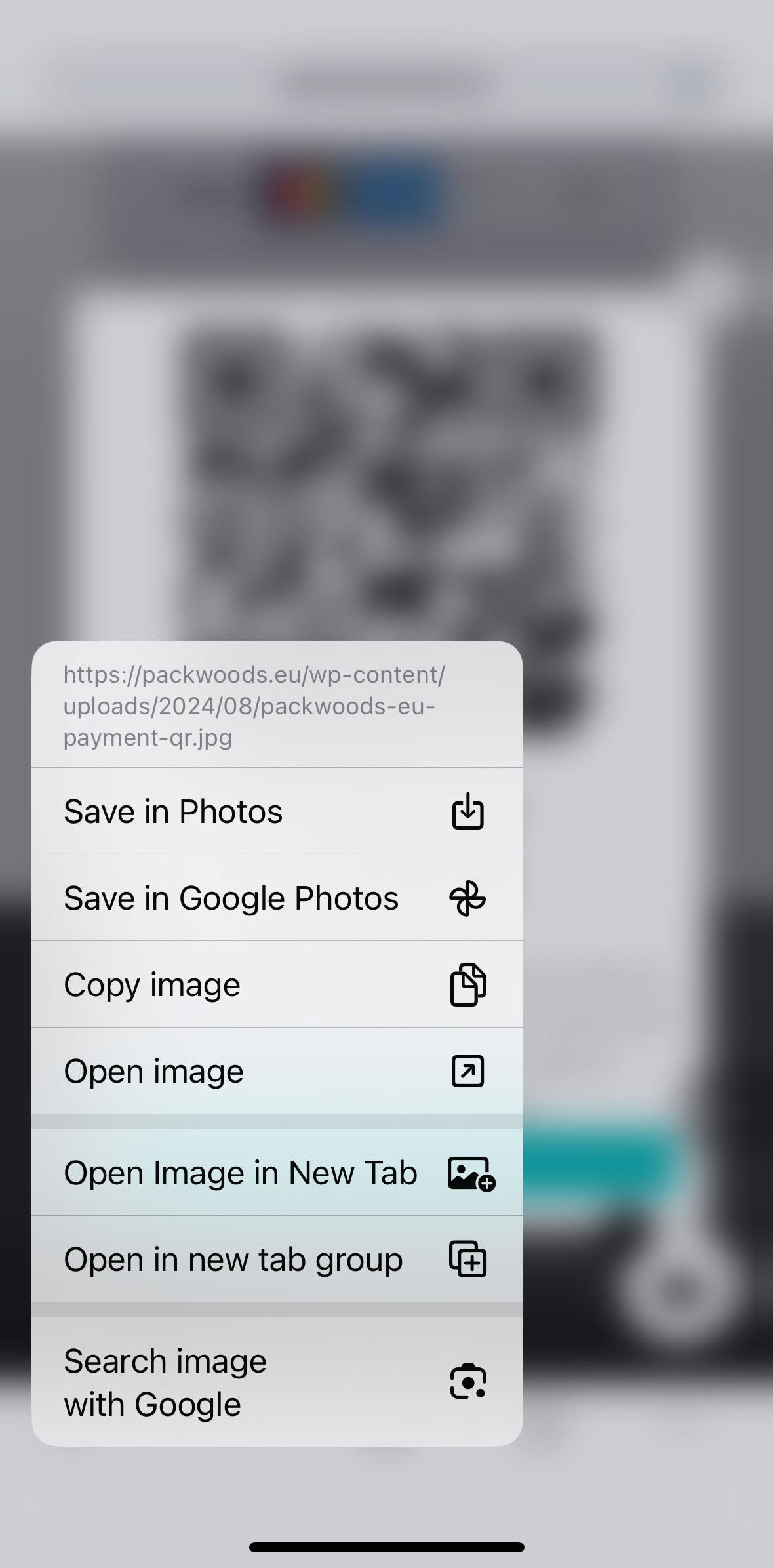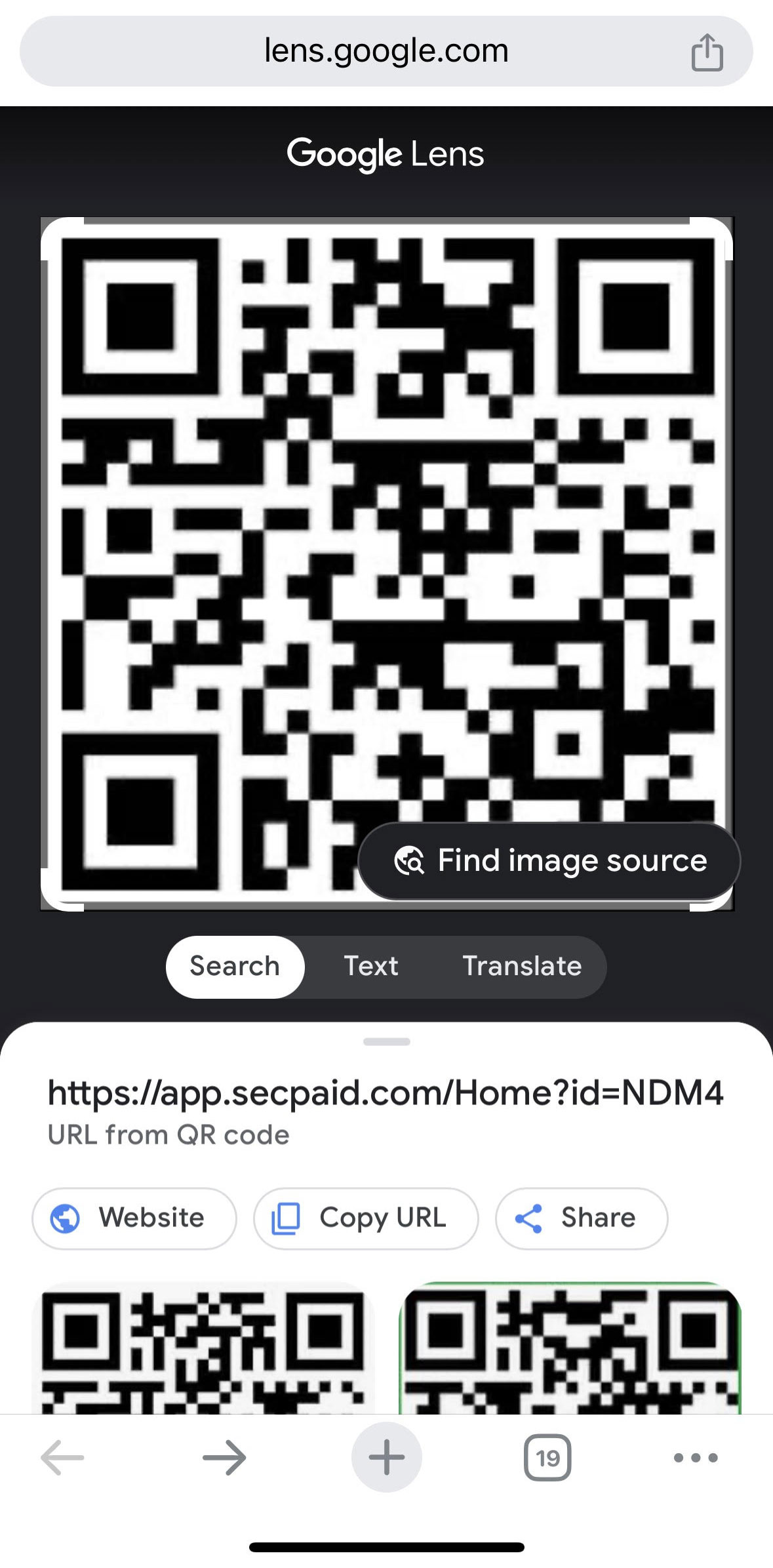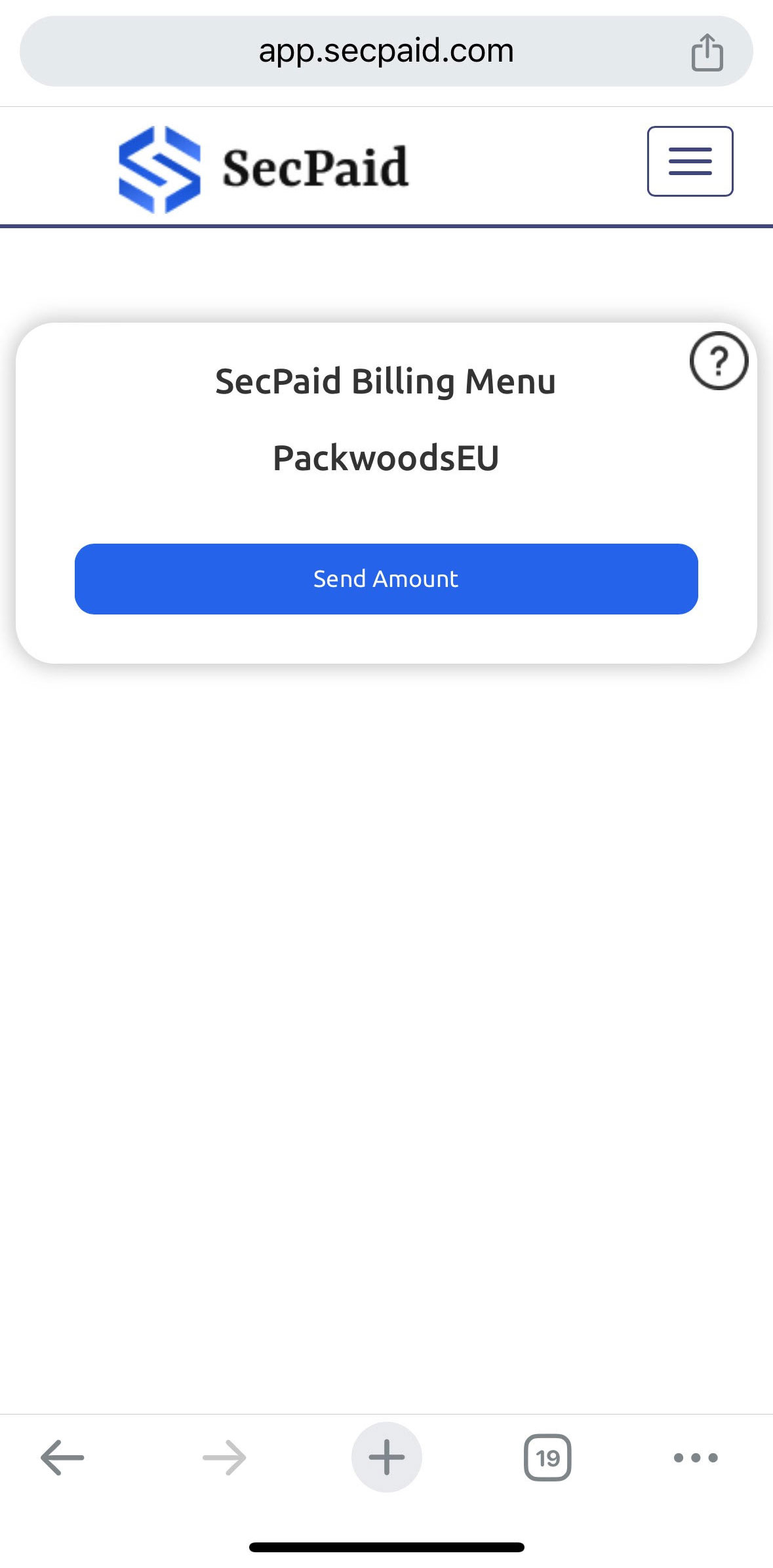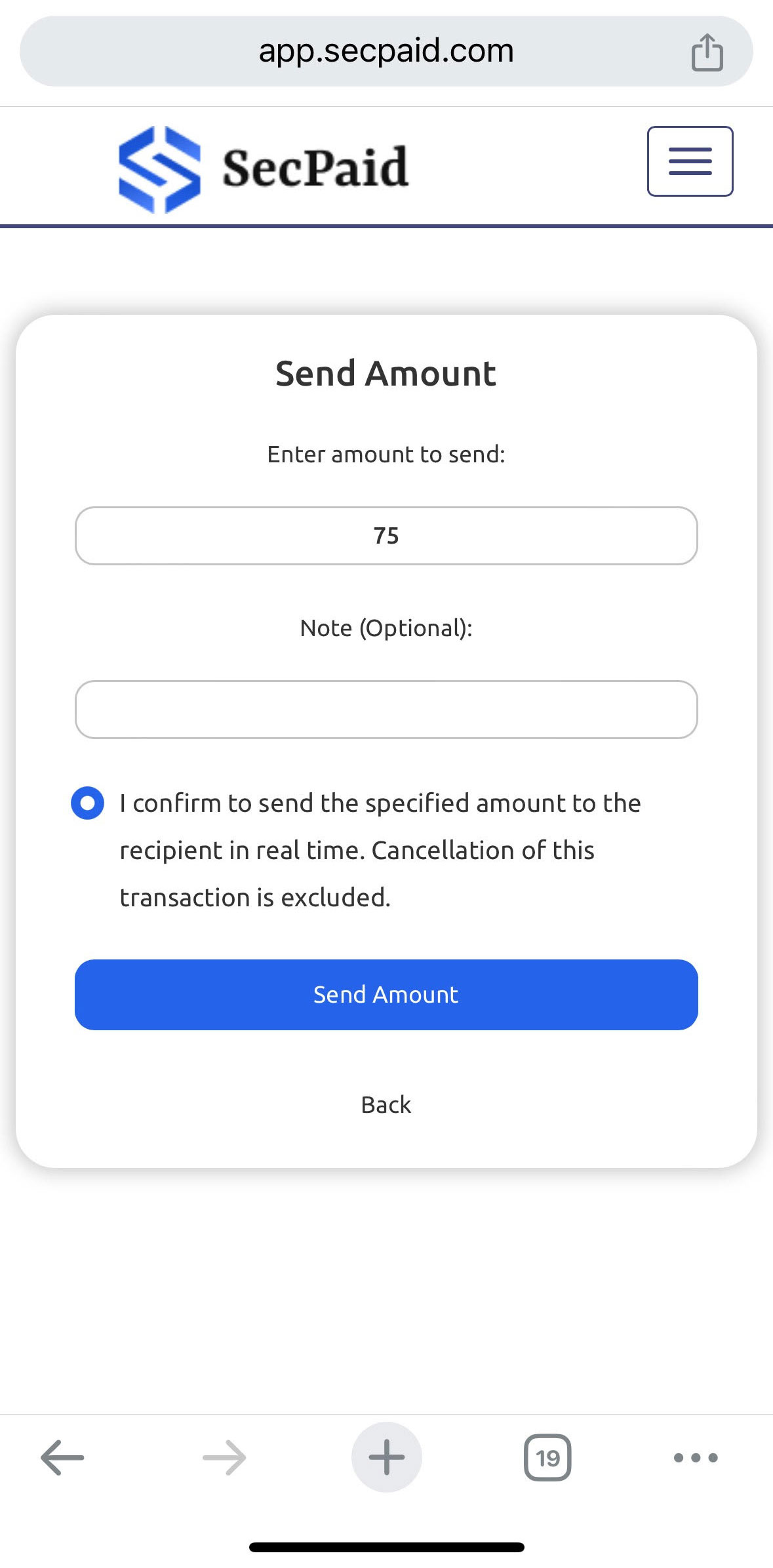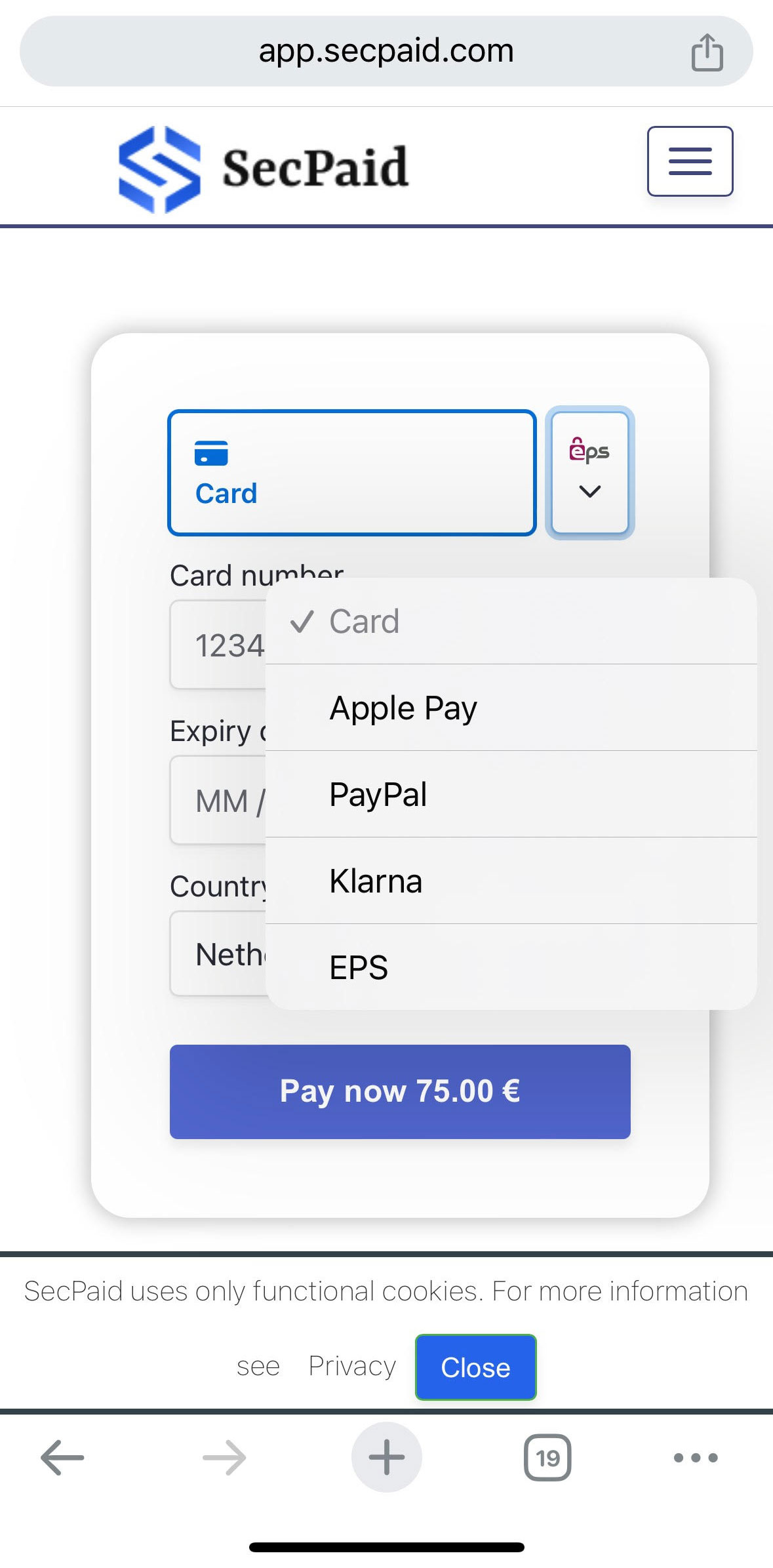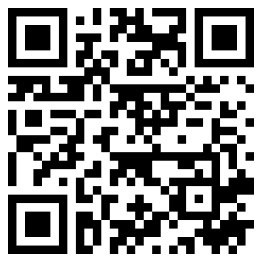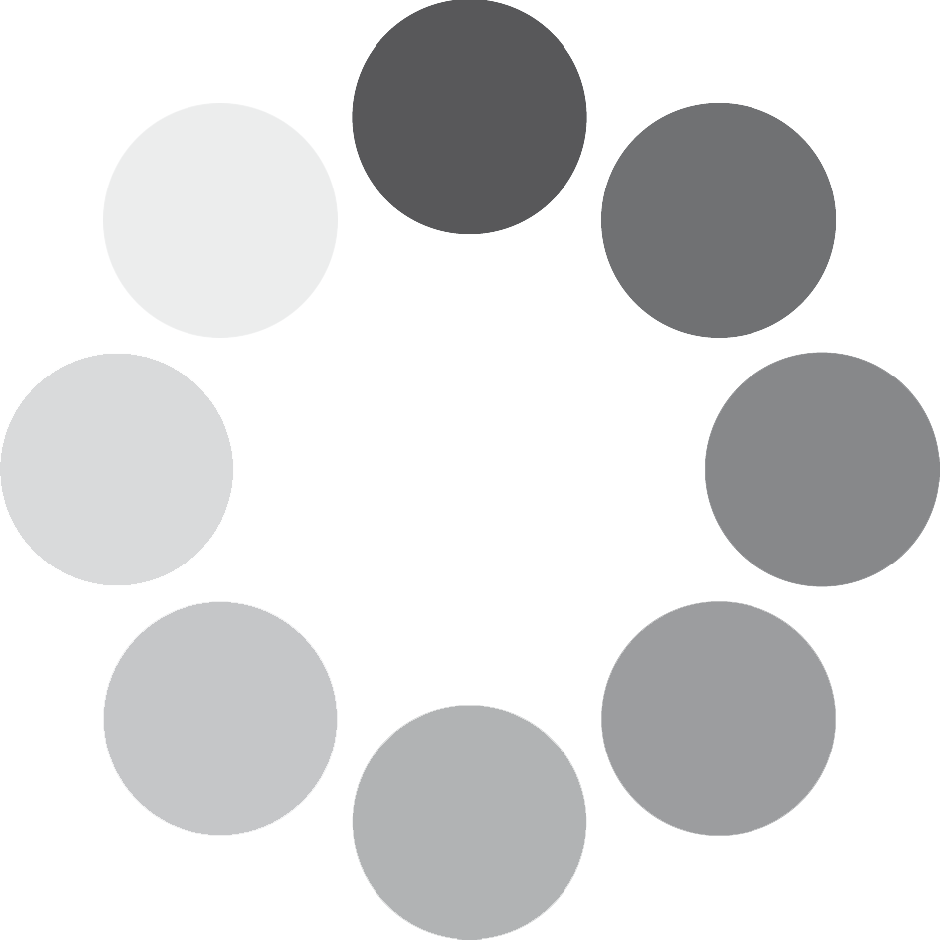How To Use QR Payments On Packwoods.eu
The cannabis industry has faced persistent challenges with credit card processing due to complex regulations, making it difficult for businesses to offer seamless payment options. We’re thrilled to introduce our new QR Payment system, created to overcome these obstacles. This innovative solution allows for faster, safer, and more convenient transactions, ensuring a smooth shopping experience. With just a simple scan, you can complete purchases securely, bypassing the limitations of traditional payment methods. Say goodbye to the hassle and enjoy a streamlined checkout process with our QR Payment system!
Step 1: Shop for Your Favorite Products
Browse through our extensive selection of products. Add your desired items to your cart by clicking the “Add to Cart” button.
Step 2: Proceed to Checkout
Once you’ve finished shopping, click on the cart icon. Review your items, then click the “Proceed to Checkout” button.
Step 3: Choose Your Payment Method
On the checkout page, you’ll be prompted to choose a payment method. Select “QR Payment” from the list of available options.
Step 4: Generate Your QR Code
After selecting QR Payment, a unique QR code will appear on your screen. This code is linked directly to your order and is encrypted for your security.
Step 5: Scan the QR Code
Using your smartphone, open your camera app or a dedicated QR code scanner app. Hold your phone over the QR code until it is recognised. A notification will prompt you to open the payment page.
Step 6: Complete Your Payment
Follow the instructions on your phone to complete the payment process. This typically involves confirming the amount and authorising the transaction through your banking app or digital wallet.
Step 7: Confirmation
Once your payment is successfully processed, take a screenshot of the payment and add it to the order. You’ll see a confirmation message on the website, and we’ll send you an email with your order details. Your order will then be prepared for shipment.
If you encounter any issues during the payment process, our customer support team is here to assist you. Please contact us at info@packwoods.eu or visit our Contact Us page for more options.
Thank you for choosing Packwoods.eu! We hope you enjoy the simplicity and security of our new QR Payment system. Happy shopping!
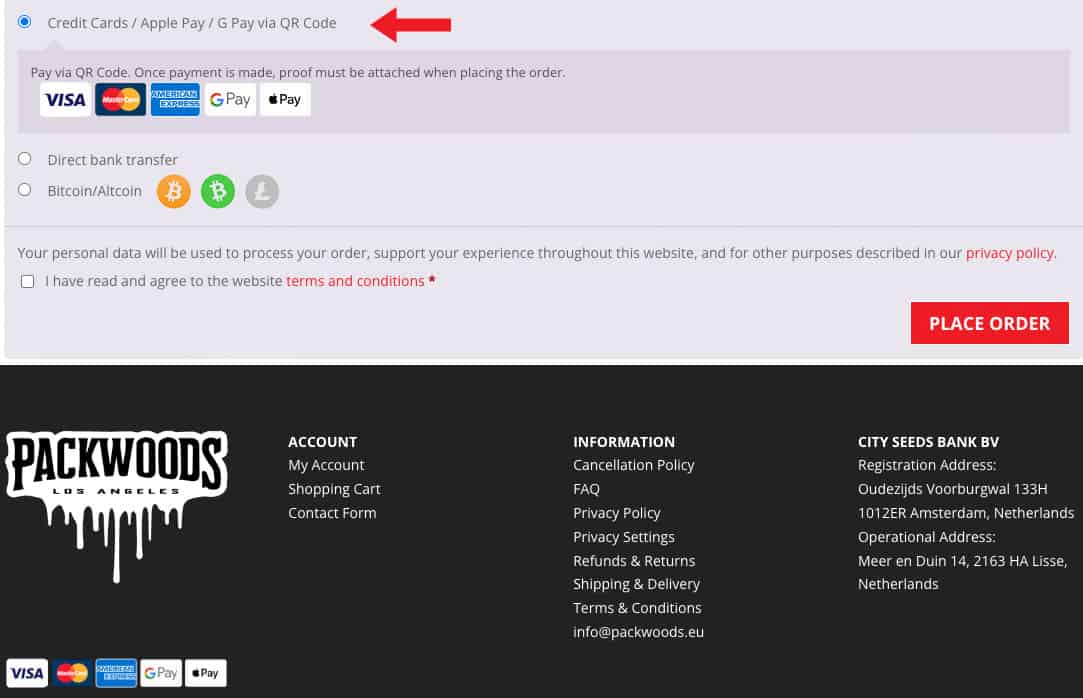
Select QR Code Payment Method
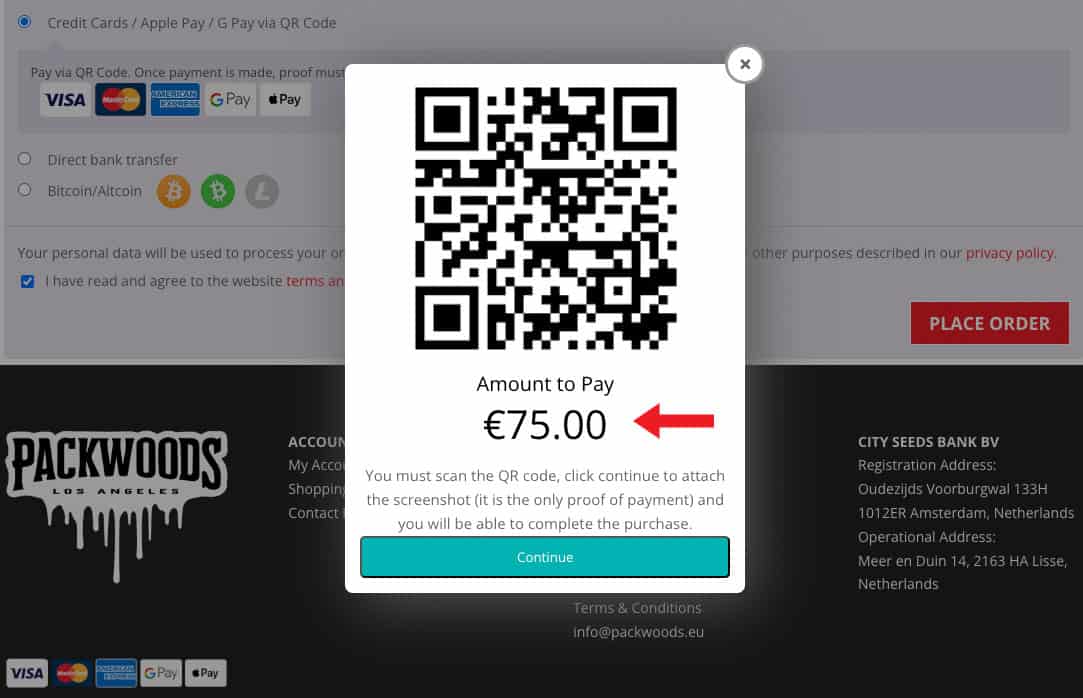
Scan The Code To Make Payment
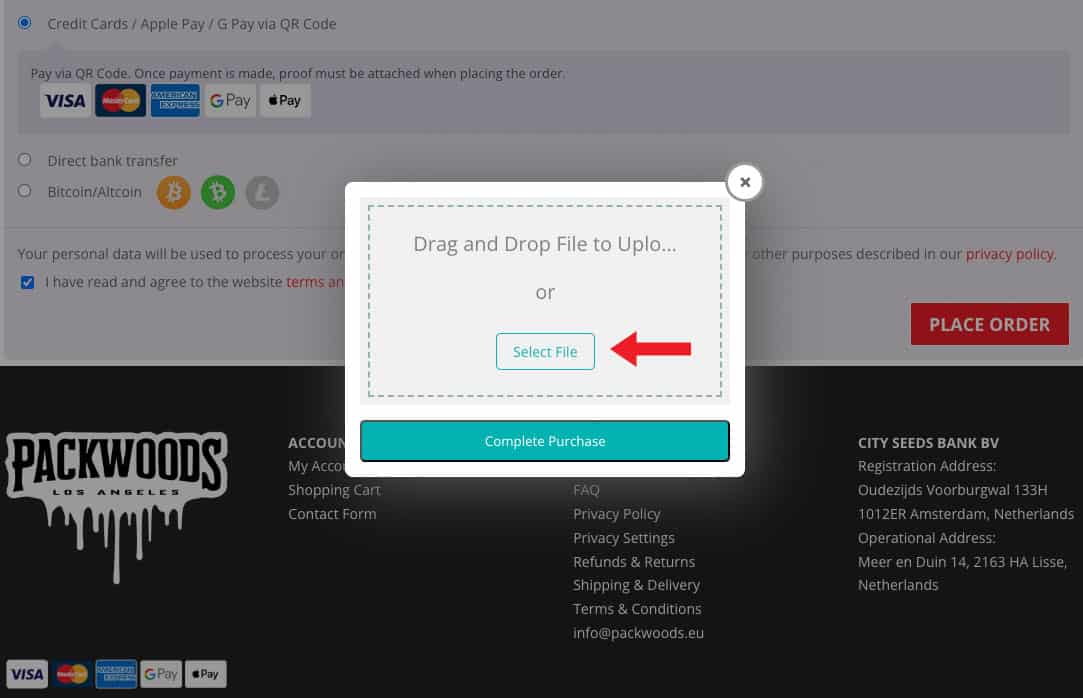
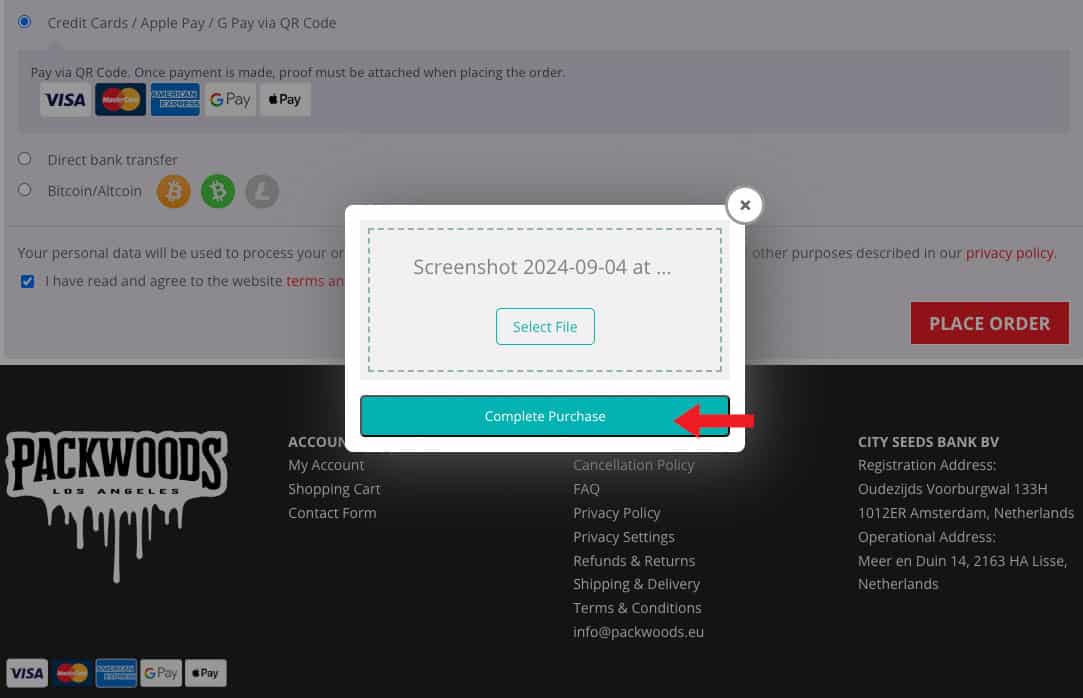
Add The Screenshot Of Payment Proof
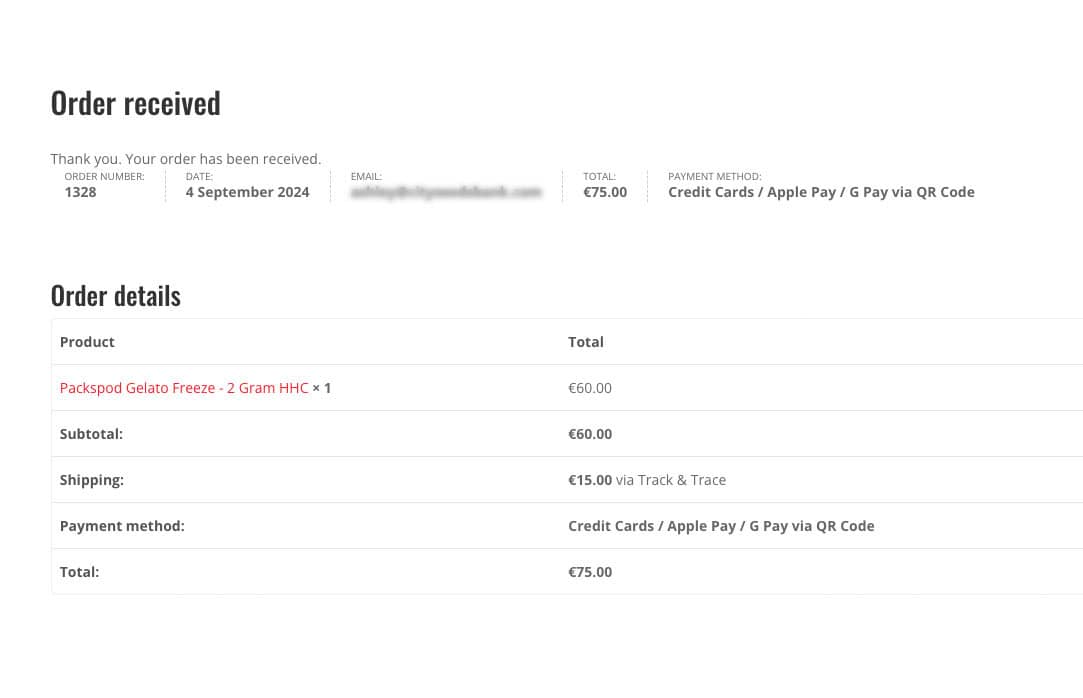
You Will Now See Confirmation Of Your Order
Upload Image And Place Order
Scanning a QR Code when using a mobile phone to make an order.
Today shopping online via the smartphone has become a normal way of life. So how do you scan the QR code if you are already on the website on your mobile phone?
Step 1: On the QR Code Payment screen, press and hold the QR Code.
Step 2: You will now have a pop-up with options on what to do with the QR code.
Step 3: Select the search image option with Google
Step 4: Google will display the image and the URL underneath it, Click the website button to be taken to the Payment Page.
Step 5: Follow the Payment options.
Step 6: Make a screenshot of your payment
Step 7: Add the screenshot to your order and complete the process.